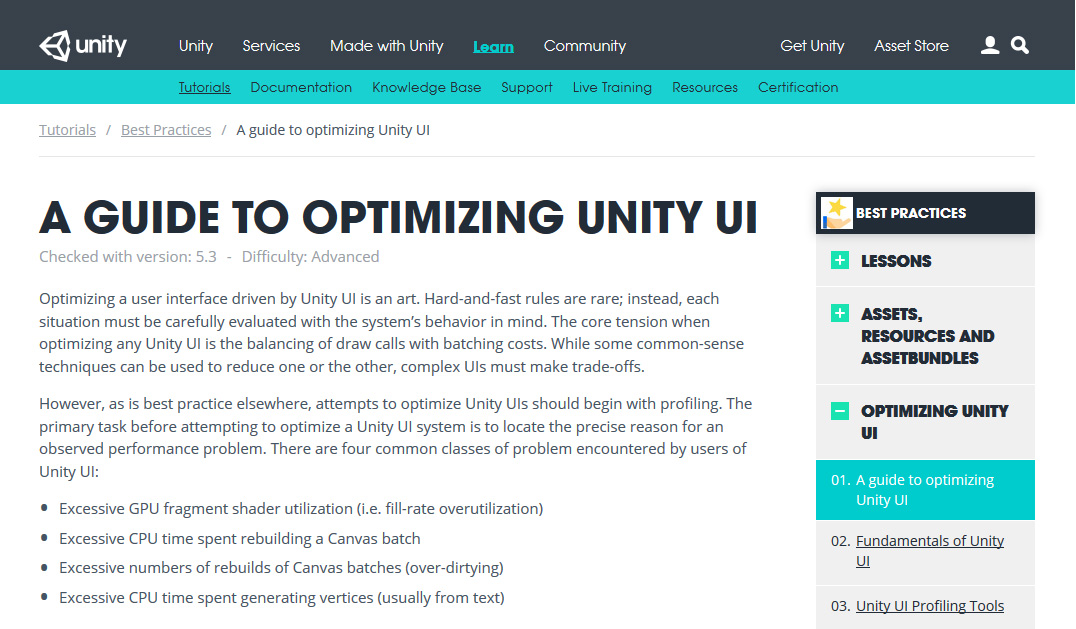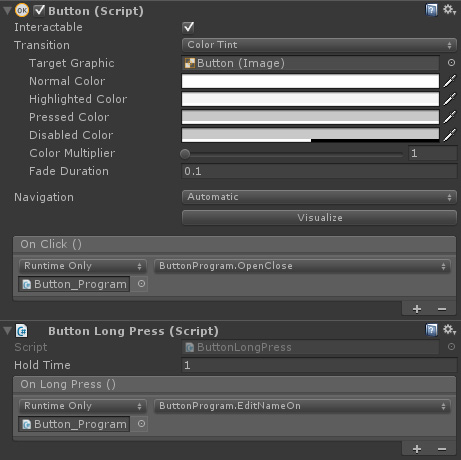The character in WOTT is a humanoid, which provides a number of advantages. One is that animations don’t have to share the same rig as the final character. That gives me the flexibility to make changes to the rig without having to remake previous animations, and also provides the ability to create animations using a variety of software packages if needed.
Another big advantage is that humanoid animations can be mirrored in Unity with a single checkbox. This halves the animation workload for unilateral, or Left/Right exercises which is important because there will eventually be thousands of exercise animations in WOTT.
With so many animations, it’s important that the users only download the animations they need for the routines they use – there’s no point downloading or storing animations they don’t use. To accomplish this I needed a way to create animation graphs on the fly which can’t be done with Unity’s Mecanim animation system. The only way to do this with the necessary flexibility is to use AnimationPlayables. So I needed to create my own animation system.
I originally had a month scheduled to create the animation system in WOTT, after which I had a month scheduled to create the database and backend. After a month I didn’t get everything done that I had planned, but I was happy enough with where the animation system was.
The fundamental elements of WOTT’s animation system are the ability to create downloadable animations, and then plug them into an animation graph when needed. Completing the animation system was always a long term project, but for now I just needed those fundamentals working so I could create exercise animations while I worked on the backend. Then, in a month, once the backend was done I could continue working on the animation system.
There were just two problems with that plan. The first was finding the time to create animations while trying to get the backend working as quickly as possible – two competing goals that the backend usually won. The second problem kind of snuck up on me around the time I felt like the backend was getting close to being complete, 5 months after starting work on it.